Creating & Editing Questions
Question Stream™ enables you to ask five different types of questions: single response, multi-response, open-ended, date response and net promoter score.
With Question Stream™, you can ask six different question types: single response, multi-response, open-ended, date response, net promoter score and auto suggest.
Adding A New Question
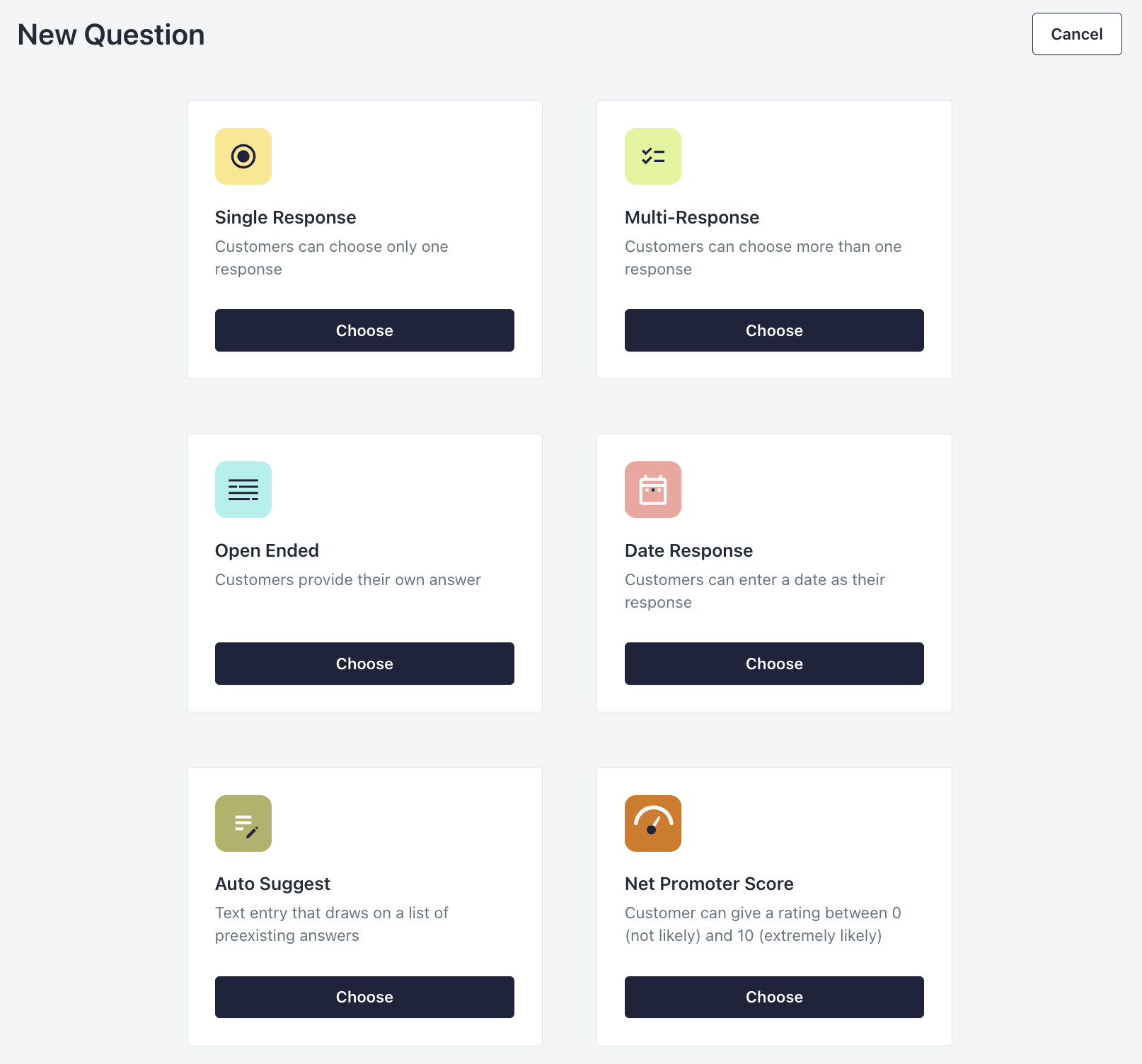
To add a new question to your Question Stream, click "New Question" on your Question Stream page.
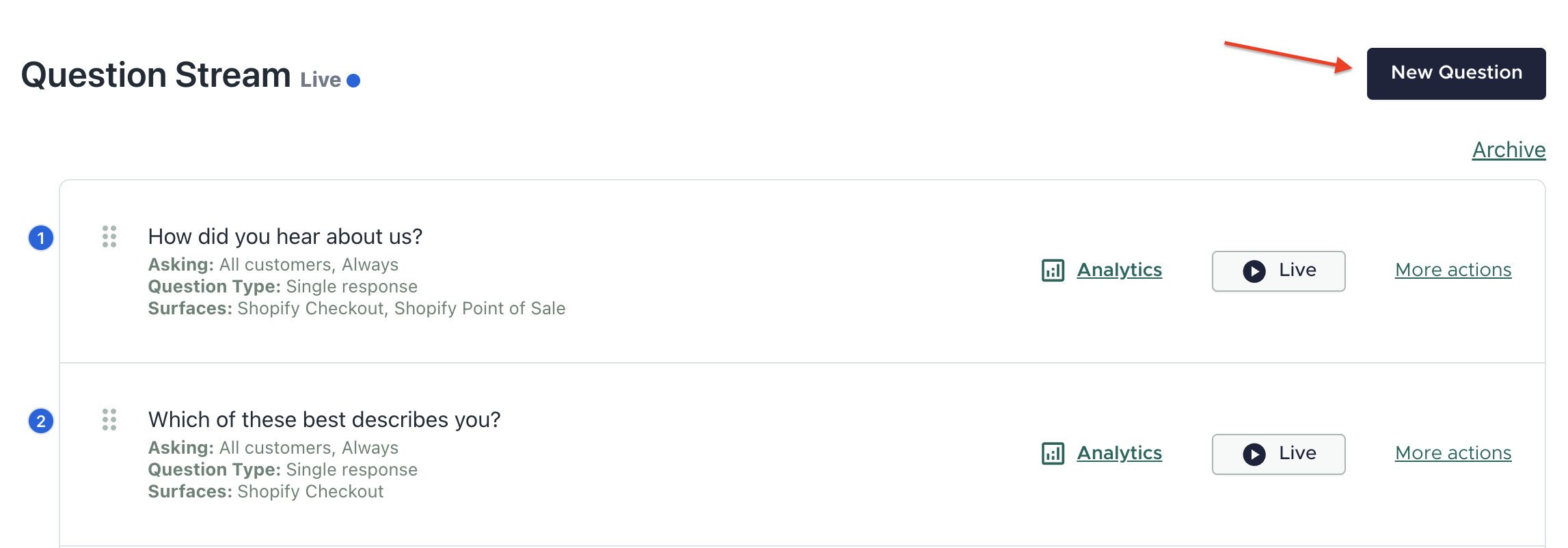
New Question
Types of Questions
Single Response
A single response question forces the customer to make one choice. You can add Response Clarification (2-step) follow-up questions to this question type.
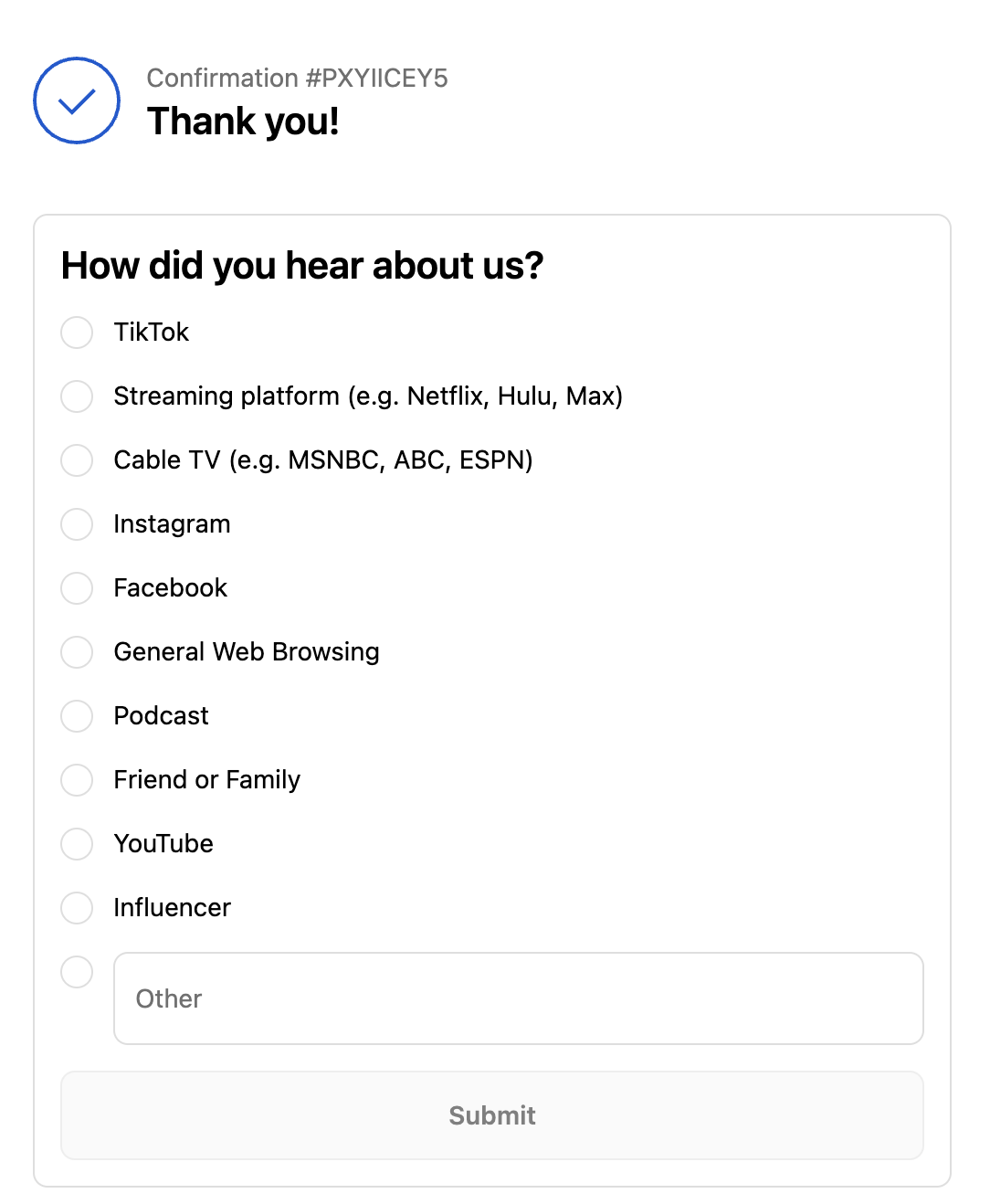
Single response
Multi-Response
A multi-response question allows the customer to submit multiple choices.
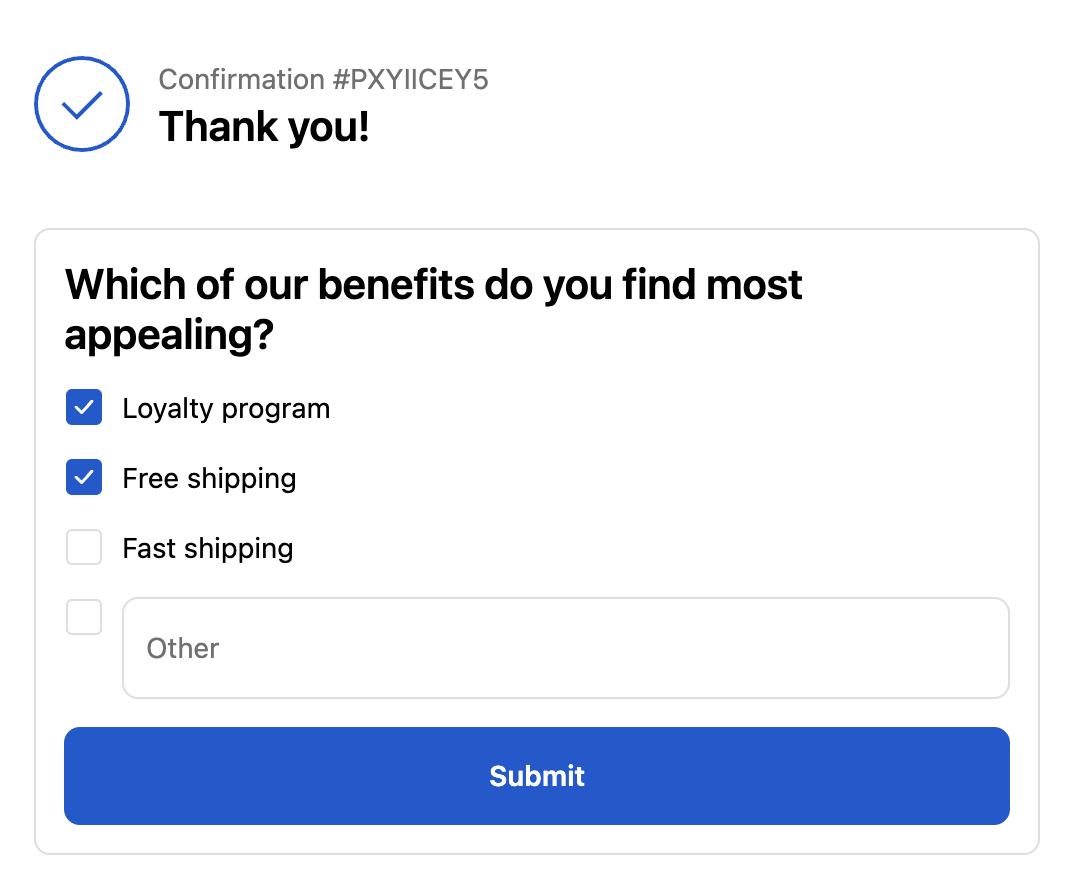
Multi response
Open-Ended
An open-ended response allows the customer to write in their own response.
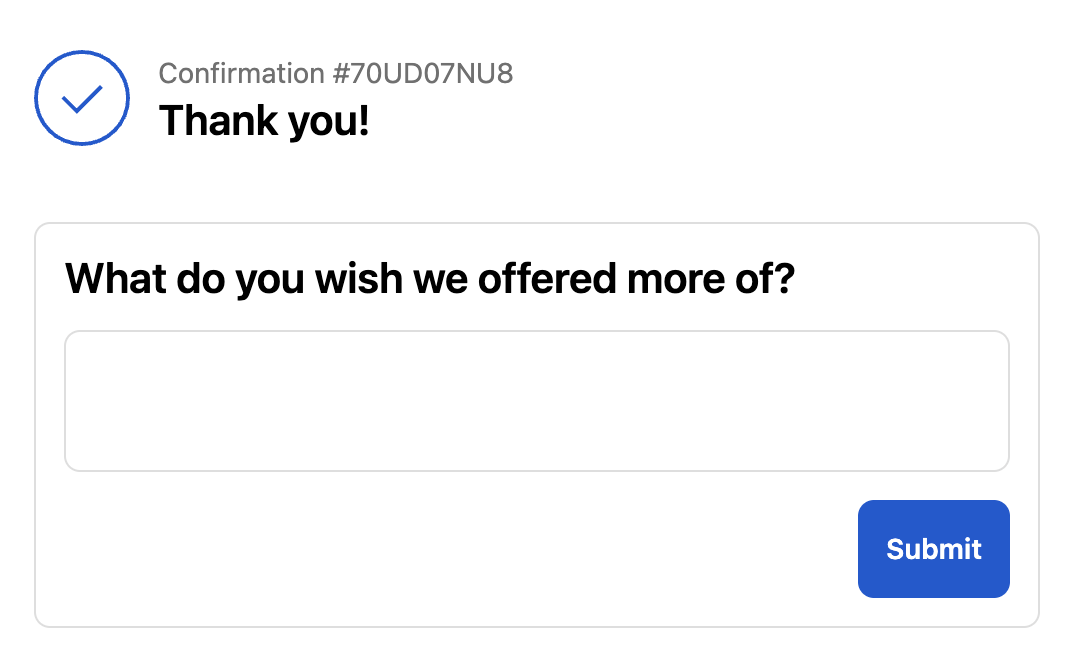
Open ended
Date Response
The date response lets you capture dates. We offer two different date types, Month and Day or Full Date which in addition to capturing Month and day allows a year field – you can select the type on the date question edit screen. Months are translated to the local browsers language.
Birthdate Campaigns in KlaviyoWe pass date responses to Klaviyo in the correct format to trigger date flows. For more information on building a birthdate flow in Klaviyo, view their documentation.
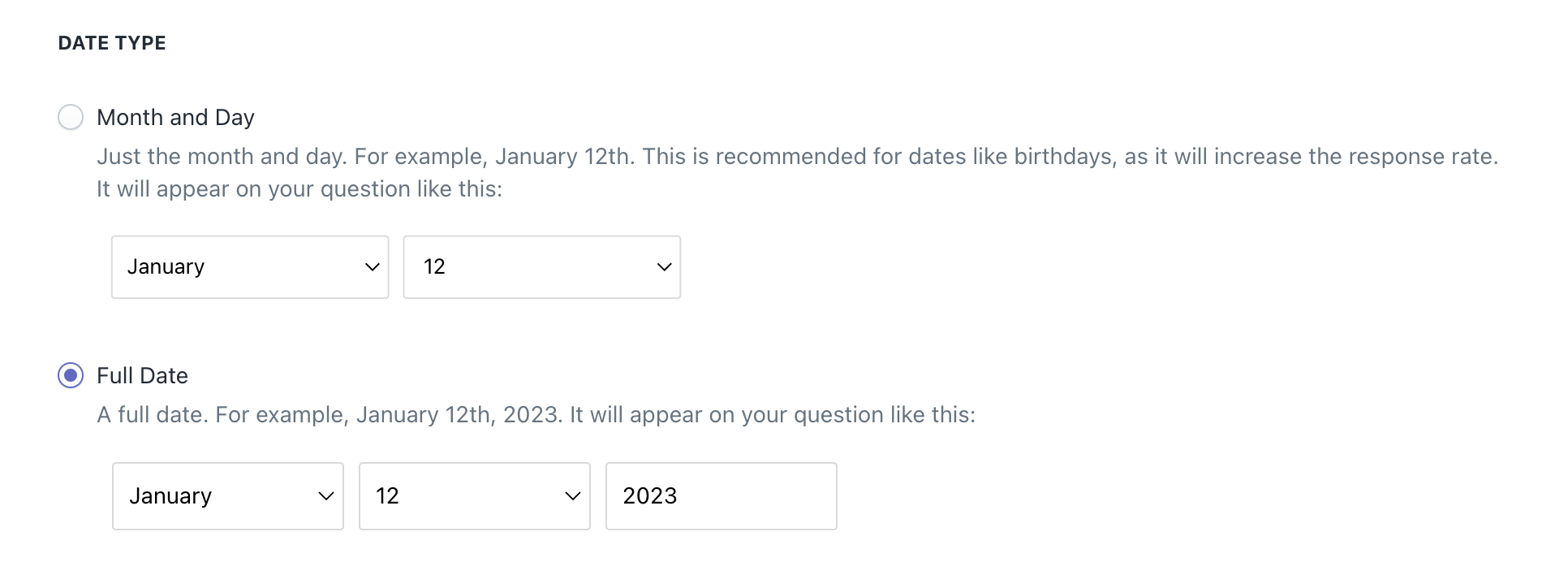
The Full Date user experience utilizes drop-downs to capture month and day and a text box for year. The Month and Day option does not have the Year text box.
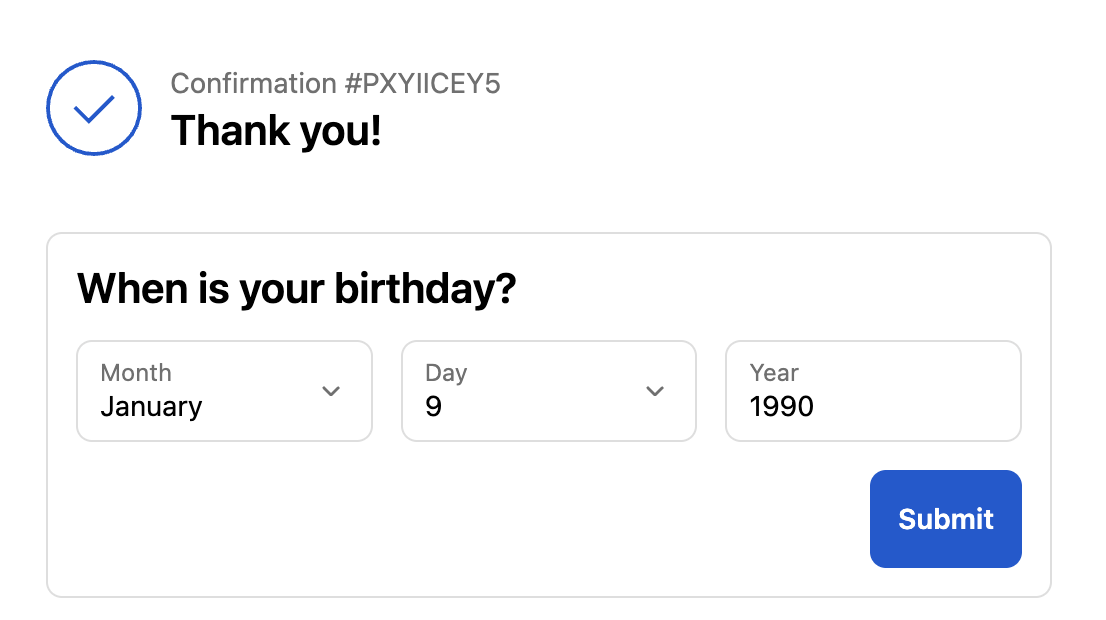
Date
Net Promoter Score (NPS)
A net promoter score, also known as NPS, question offers a scale of 0-10 with customizable labels. You can add Response Clarification (2-step) follow-up questions to this question type.
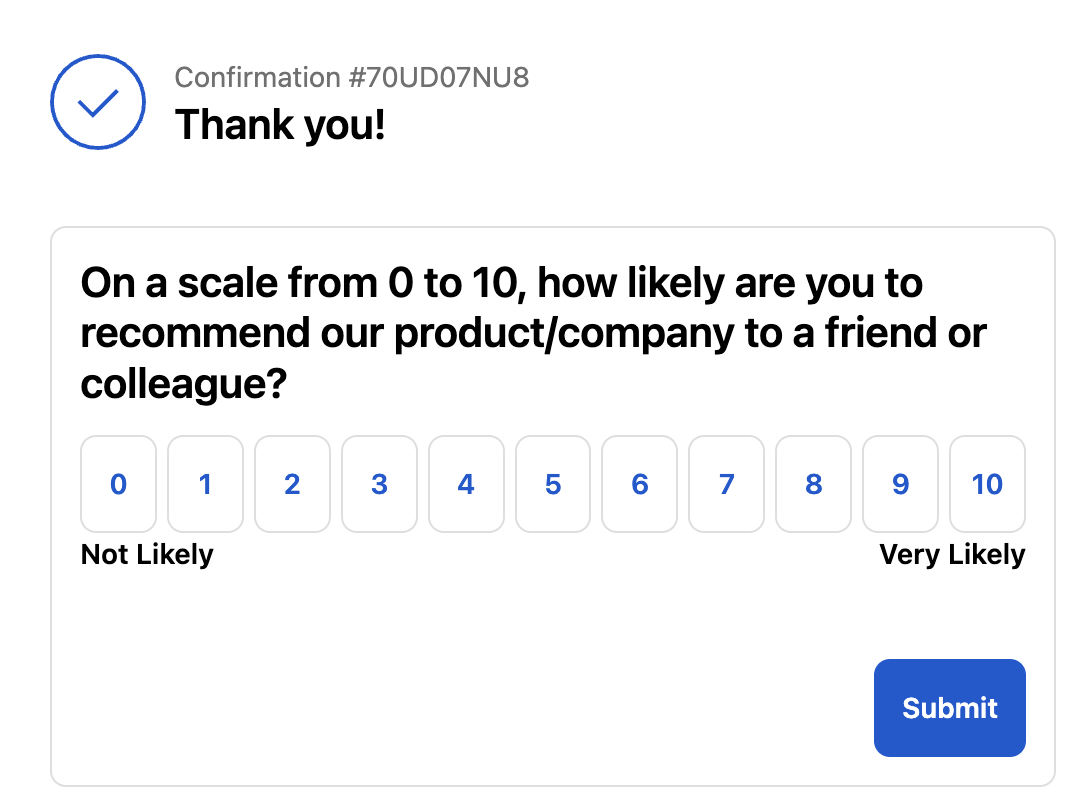
NPS
Auto Suggest
The auto suggest question type allows your customers a text entry field that draws on a list of preexisting answers uploaded during question creation.
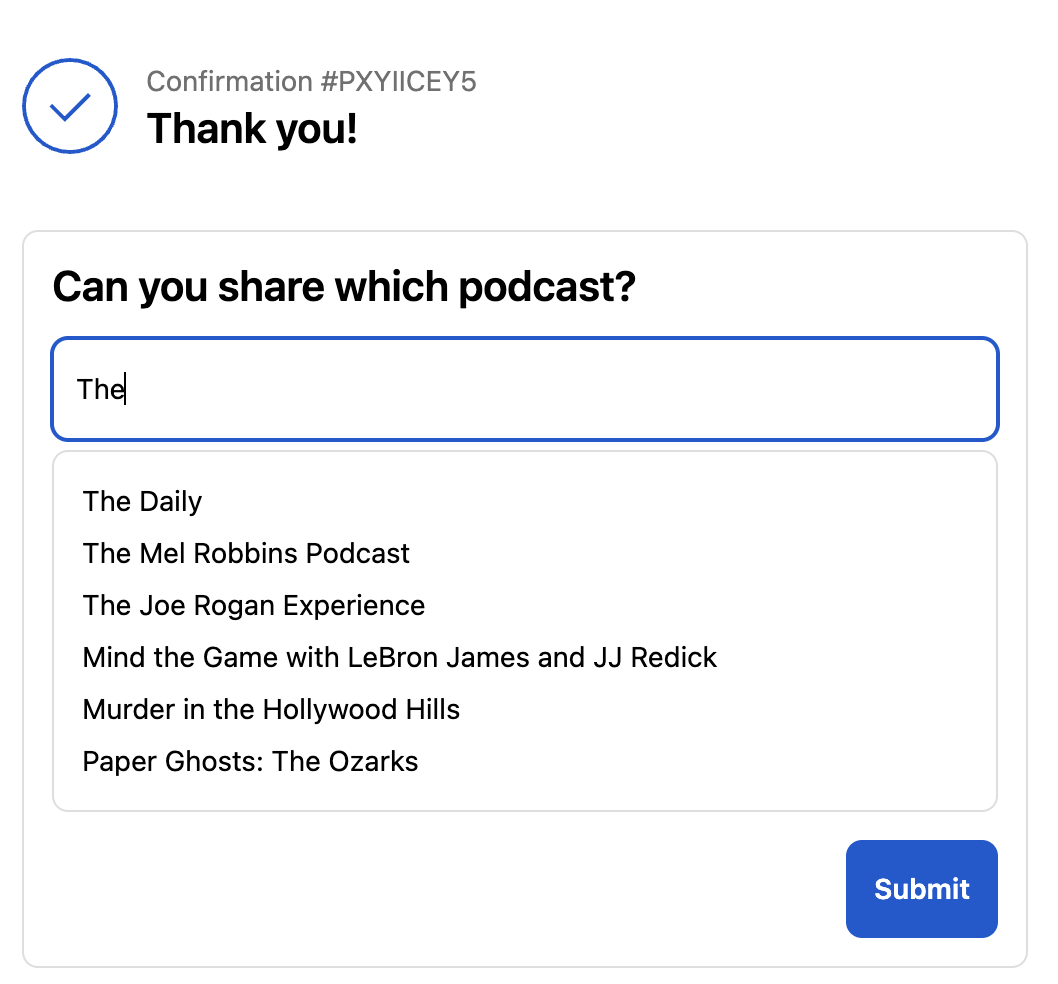
Auto suggest
When creating an auto suggest question, each response must be added to the 'Bulk Responses' section on a separate line.
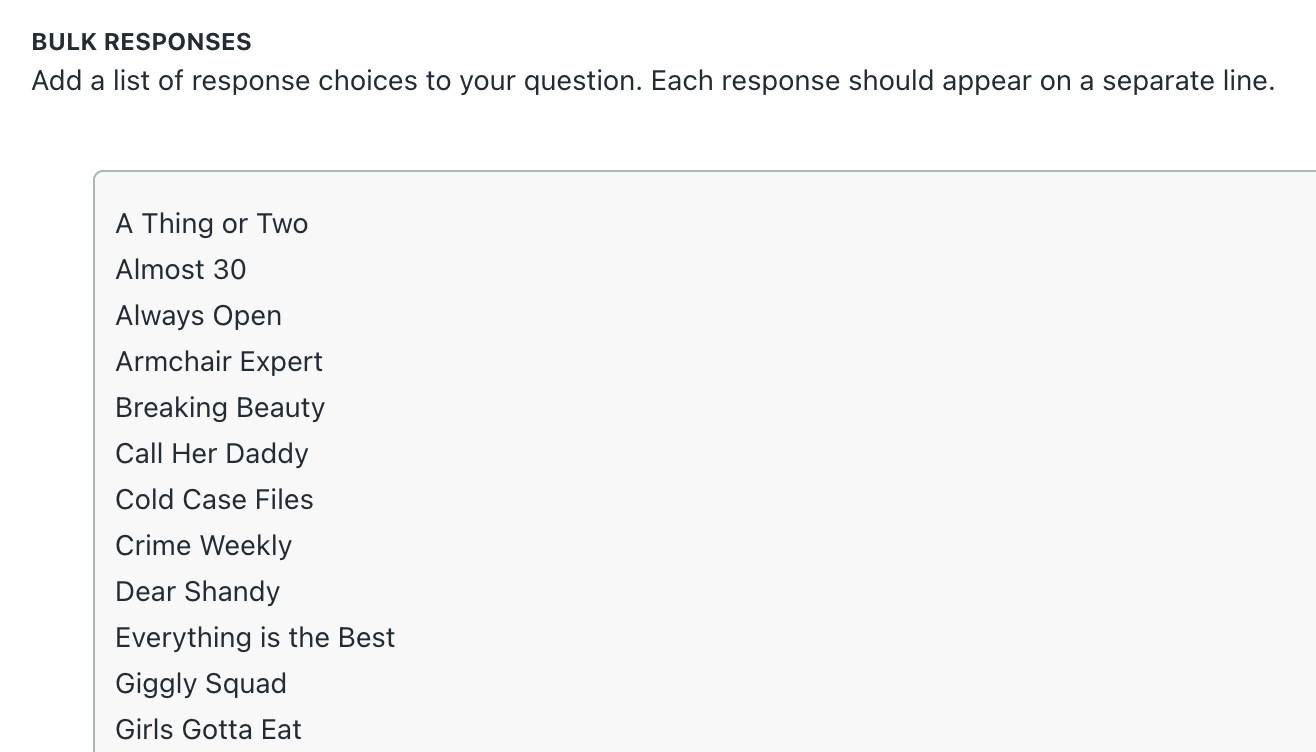
Response options for auto suggest question
To allow customers to write in any response, turn on 'Allow Any Customer Input.' If 'Allow Any Customer Input' is off, customers will be required to choose an existing response from the Bulk Responses list.

Allow any customer input setting
Question Description
When creating or editing a question, you can add a Question Description below the question text. To do so, click "Add Description". This functionality can be used to provide additional context to your customers, offer incentives, and more.

Add a Description
The below is an example question with description.
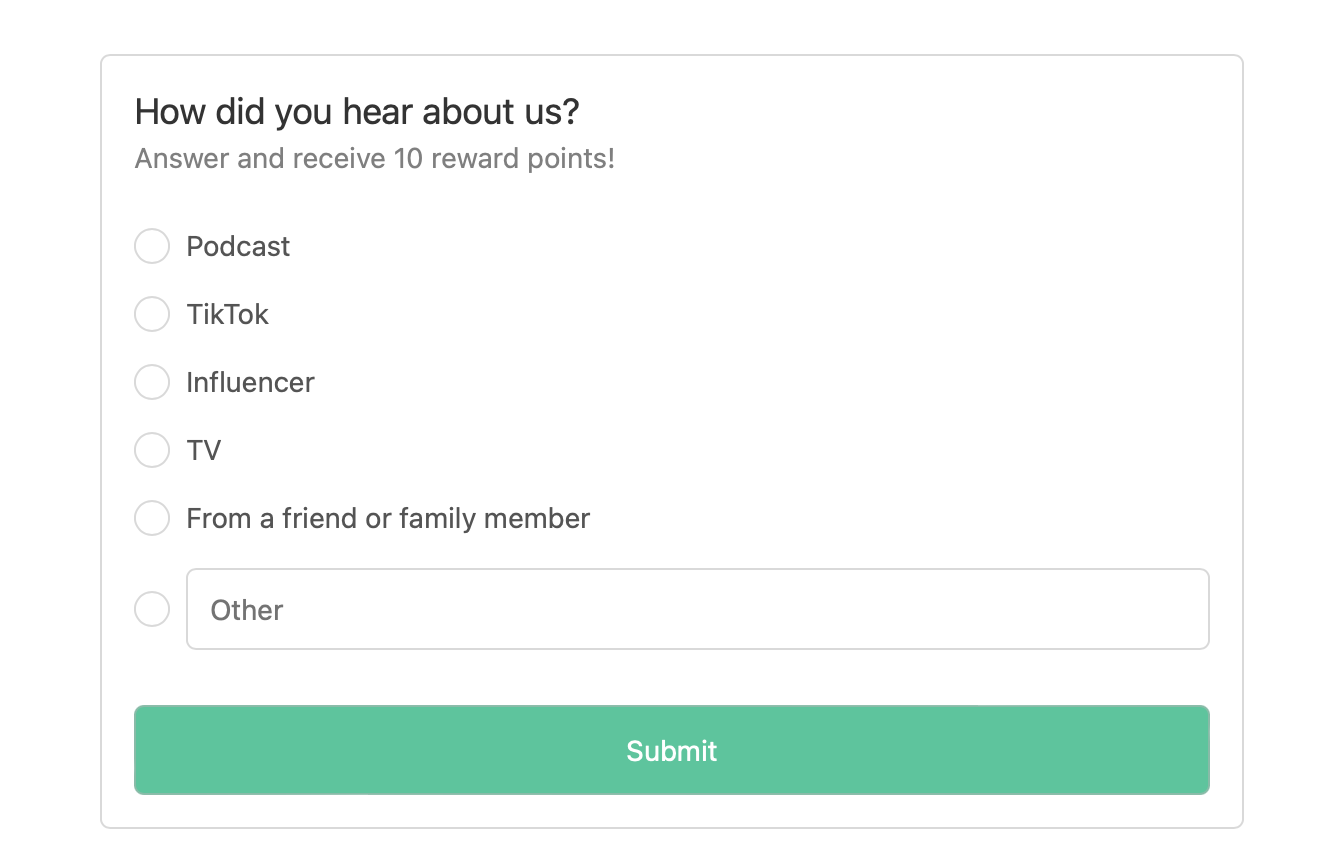
Updated 4 months ago