Exporting Your Data
Export your response data from the Fairing dashboard and turn it into a CSV file.
Automating ExportsTo automate response data exports to a Google Sheet or database, follow the instructions in our Shopify Flow section.
For further analysis or to upload your survey responses to a 3rd party, we provide the ability to export your data to CSV. To do so, click on the survey question Analytics link you want to export from the Question Stream tab. Next, click Responses to view all responses and access our export functionality. Then, click Export Responses to begin the export process.
If you want to include your clarification questions and its responses that follow the responses of your initial question, click the Include Follow-up question responses? at the bottom of the modal.
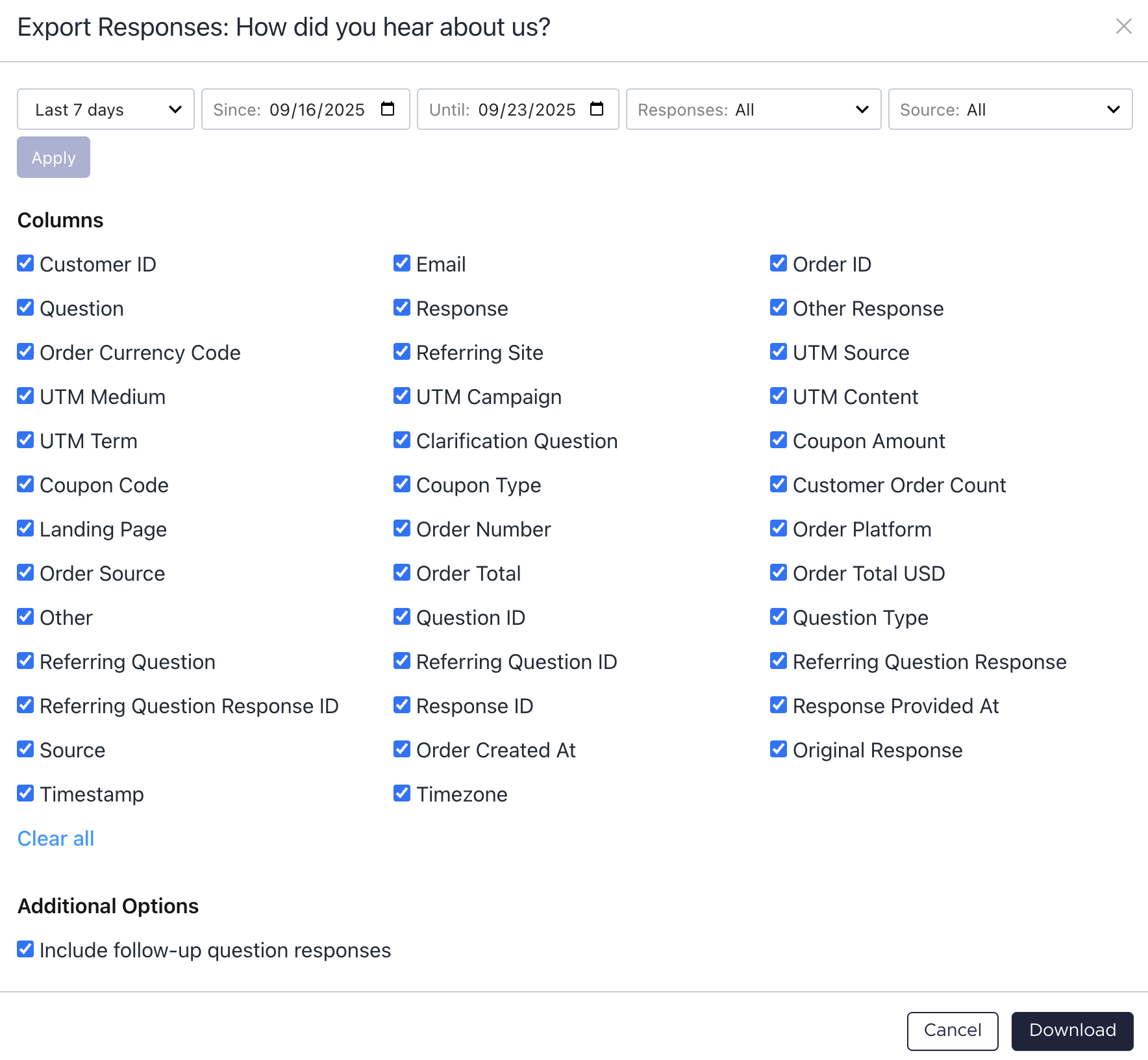
Export Responses modal
Available Fields To Be Exported:
- date
- customer_id
- order_id
- question
- response
- other_response
- order_total
- order_currency_code
- referring_site
- utm_source
- utm_medium
- utm_campaign
- utm_content
- utm_term
- Clarification Question
- Coupon Amount
- Coupon Code
- Coupon Type
- Customer Order Count
- Landing Page Path
- Order Number
- Order Platform
- Order Source
- Order Total
- Order Total USD
- Other
- Question ID
- Question Type
- Referring Question
- Referring Question ID
- Referring Question Response
- Referring Question Response ID
- Response ID
- Response Provided At
- Source
Updated 4 months ago