User Accounts
When utilizing User Accounts you can access your Fairing account via https://app.fairing.co/login and no longer have to login via Shopify. User Accounts also lets you invite team members to your account as well as access multiple Fairing accounts.
Shopify Merchant Log-inIf you're a Shopify merchant, you must first log-in via Shopify and create an account prior to logging in at app.fairing.co/login.
Creating an Account
To utilize User Accounts, you'll first need to create an account. If you're a Shopify merchant, access to Fairing is still available by logging in via Shopify – you'll have to first log-in via Shopify to create a User Account.
Once logged in, go to the Team tab in your Fairing dashboard >> Invite User and invite yourself to the Fairing account. After you've submitted your Email and Role, check your email for a link to confirm your account. If you do not have access through Shopify, someone from your team with access to either Shopify or just Fairing can invite you through the same Invite User action. In the future, automatic access to Fairing will not be granted through Shopify, so we recommend you make a user account today even if you continue to access Fairing via Shopify.
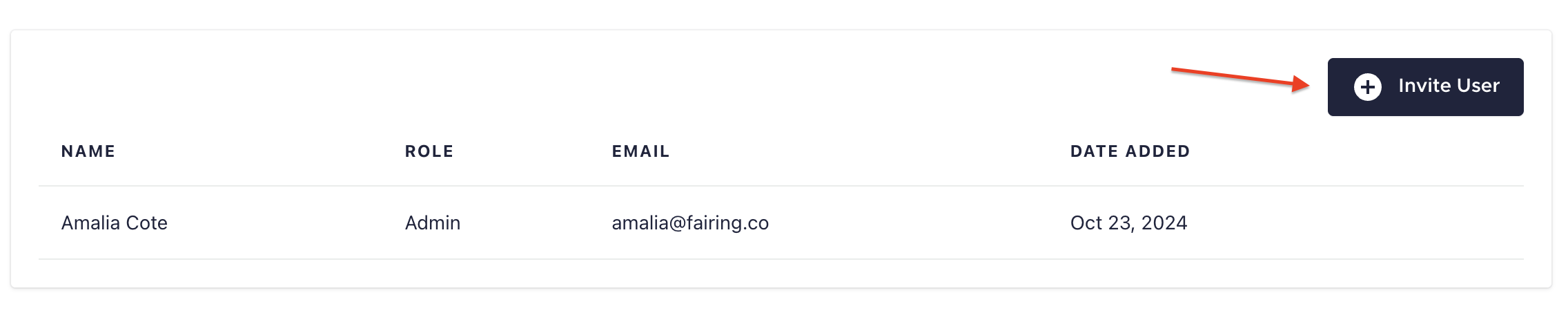
Team >> Invite User
Authentication
We use magic links for authentication. Magic links are a type of passwordless login that allow you to log into your account by clicking on a link that's emailed to you. With Magic Links, you don't create a password.
To log-in, simply go to https://app.fairing.co/login and enter your email. If you have an account, we'll email you a link that will automatically log you in.
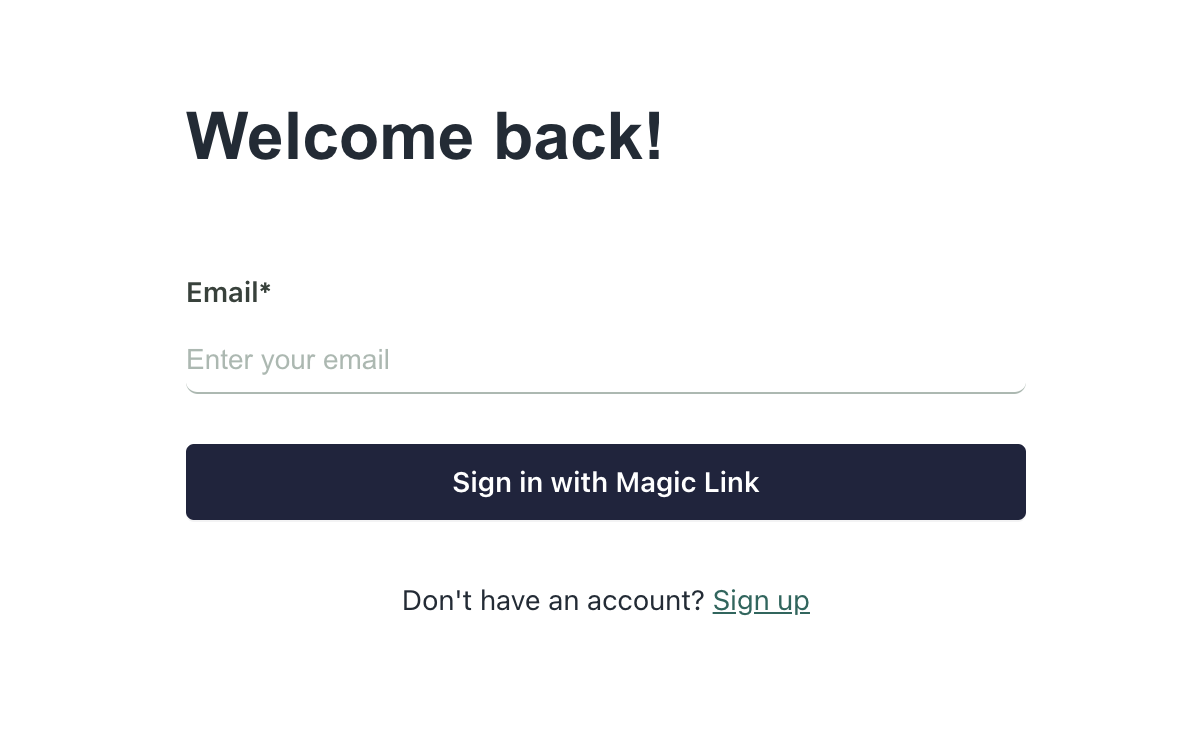
Fairing Login Screen
Outlook UsersThe Outlook email client may expire the log-in token prior to you clicking on it. If you're using Outlook and receiving the message "Token Expired" try accessing your email via different client.
Inviting Members
After you've confirmed your account and have logged in via the magic link, you can start inviting team members. To do so, click the Users tab, then Invite User on the following screen. After you submit a team member's email and role, they'll receive a link to join your account.
Roles
There are two available roles in Fairing - User and Admin.
The first user to connect Fairing to Shopify will automatically be assigned to the role of Admin. The Admin role has the ability to change the role of other users as well as the ability to remove users from the Fairing account. If a user is removed from Fairing, but the user still has access to that store via Shopify, the user will have the ability to reconnect their account to Fairing. Therefore, a user must be removed from both Shopify and Fairing to be successfully removed from Fairing. There always must be at least one Admin on the Fairing account.
Multi-Account Access
If you have multiple storefronts or are an agency/consultant with access to multiple brands, you can use User Accounts to easily access all your accounts. Click the arrow next to your account name after you've been invited. Multi account access is linked by being invited to each individual store using the same email address for the user account.
If you don't see the account drop-down, but have been invited to multiple accounts, make sure you've logged in via the magic link and not Shopify.
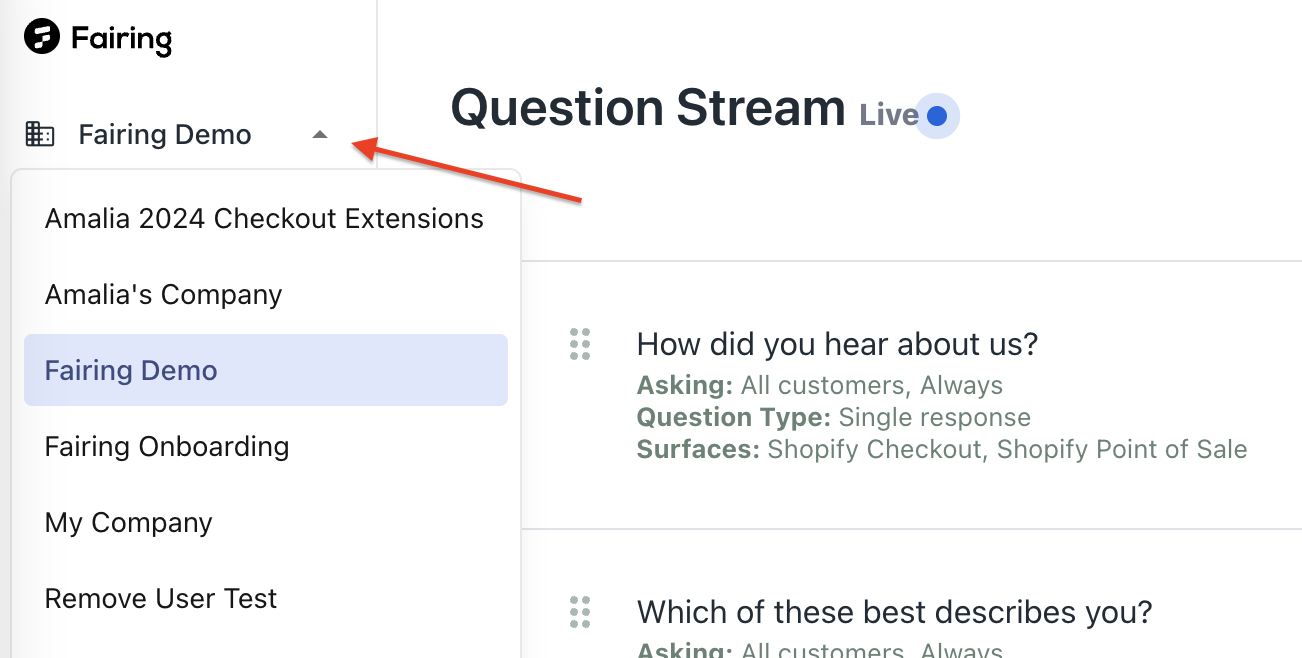
Multi-store access
Updated 7 days ago