Custom Question Stream Location
Insert Question Stream Scripts for customized confirmation pages and interfering applications.
If you've customized your order confirmation page, our auto-insertion method may not work out-of-the-box. To resolve this, add
<div data-post-purchase-survey></div>
to your checkout.liquid template where you'd like the survey to appear. When we load your survey, we will look for the above element first.
If you have any questions, don't hesitate to chat with us or email us at [email protected].
Load Survey At The Top of your Order Confirmation Page
If you have other applications push your survey down on the confirmation page, it will decrease your data flow and response rate tremendously. It is important that the survey is the first thing customers see after checkout. If the other application's scripts load first and puts it on top of your survey, no worries, you can insert the below HTML in your additional scripts section:
<script type="text/javascript">
const survey = '<div data-post-purchase-survey style="width:100%;margin-top:30px;"></div>';
document.getElementsByClassName('os-header__heading')[0].insertAdjacentHTML('afterend', survey);
</script>Disable Question Stream on Order Status Page
Part of our high completion rates is due to the fact that we live on the Order Confirmation and Order Status page–the latter is accessed via order and ship confirmation emails. If you'd like to hide your Question Stream on the Order Status page, add the below code to your additional scripts section in your settings or directly onto your checkout.liquid template if you're on Shopify Plus.
{% unless first_time_accessed %}
<style>
div[data-el-container] {
display:none;
}
</style>
{% endunless %}Updated 3 months ago